A Blogger’s Guide to Trello: a helpful tutorial for using Trello for Content Management on your blog.
True Life: I’m addicted to productivity apps.
Also addicted to reviews on productivity apps, productivity books, etc. Yes, I realize the irony in this. I am so busy reading about productivity that I am not productive! But in all seriousness, I have found a really great system that works for me to help stay productive with the blog.
There’s no shortage of tasks for a blogger. There are so many different things to think about, work on and learn about that there are literally an endless amount of things to be done at any given time. If you don’t have a plan, it’s really easy to become overwhelmed and allow the list of tasks to cripple you into doing nothing at all. But the easiest way to complete big tasks is simply to make them into smaller and easier to complete tasks. Running a marathon starts by taking a step at a time.
For blog management and my ever evolving to-do list, I’ve started using Trello.
Trello allows you to see an overview of all the projects you’re working on as well as individual tasks you may need to complete.
Trello is divided into boards, lists and then tasks. Within each board, you can have a series of lists and within each list, you can have a series of cards (tasks). If you open an individual card, you can add due dates, comments, to do lists, etc.
Trello has totally changed the way I work and made it far easier for me to see what I need to do, when I need to do it and make me not feel overwhelmed. Being able to see everything from both the big picture down to the smallest details is really helpful. It’s basically a digital board with sticky notes attached that works across all my devices–iPhone, Mac and iPad. This system has definitely made me more productive, especially in regards to Content Management.
I thought it might be helpful to show the way I use Trello to manage my blog in the hopes that it might give someone an idea how to better organize their own blog as well. I have a food blog so the way I organize my Trello board is based on that but this would definitely be a helpful tool for anyone blogging, just customize it so that it works best for you.
How I Use Trello for Content Management for my blog
I have a board for Mince Republic and within that board, I have multiple lists which then have multiple cards.
My lists are:
- General To Do
- Recipe Ideas
- Blog Posts
- In Progress
- Social
- Special Project #1
- Special Project #2 (if necessary)
- Live
Under each list is a group of tasks which you can see above.
General To Do
This is where I keep the blog maintenance tasks such as updating wordpress, moderating comments, adding different ad networks, etc. This is more for tasks related to the blog rather than content creation.
For each task, I add a new card under the appropriate list. It’s really easy to add a new card to a list, simply click “Add a card” and then it will let you write a quick note. You can then go in and further develop the card or save that for later.
Recipe Ideas
I use my “Recipe Ideas” list to keep a long list of recipe ideas to try. It’s an easy way to keep track of random ideas when I have them rather than trying to remember it down the road. It’s also convenient to have the comment feature in the card so that I can write down an idea of what I think should go in the recipe, what I think might be the appropriate cooking method, etc.
You can see all the options you can add to a card here:
You can do things like add a label, add a contributor to the card, a check list of things to do and a due date.
Blog Posts
This is similar to recipe ideas only that it’s become more solid and I’m moving forward with the recipe and it’s going to become a blog post. This includes ideas outside of recipes such as my DIY posts, blogger resources posts, etc.
In Progress
These are recipes that are in progress, meaning they’ve already been made, I’m writing the recipe and getting the photos taken. Once a post makes it to in progress, I assign a due date which is the date it will be posted live on the blog.
I use my blog post checklist to add things I need to complete prior to it going live. I also use the comments section to write the post copy, write out the recipe, add the pictures and write out anything else that’s relevant. It helps to keep all of the information for the post in one space.
You can see in this card I’ve added comments, a to do list and a due date.
Social
This list I use for Social ideas. It’s no secret that Social Media is a beast of it’s own so I’ve dedicated a specific tab for Social Media, using labels to differentiate between Instagram, Facebook, Pinterest, Twitter, etc. so that I can ensure I’m posting enough. If I have any ideas for specific social posts, I’ll put them here and build them out.
Each card is labeled with a color: blue, red or green. Blue is Facebook, Red is Instagram and Green is Twitter. This makes it easy to make sure I’m staying active on social networks to connect with people who follow my blog!
Special Project #1 (if necessary)
For larger projects, I create a separate list. This would include things like digital products, eBooks, physical products, etc. I use this to manage all of the different aspects of the project. Let’s say for example I was writing an eBook.
Special Project #2 (if necessary)
Same as above with a different project.
Live
Once a post has gone live on the blog, I move it over here. Not only is this the equivalent of “checking the box” from the task, it also allows you to build a list of items you’ve completed (which feels like a digital pat on the back!). After a month or so, I will archive each task.
Other Notes
That’s essentially how I use Trello to manage my Food Blog. The lists I use might differ from what you decide to use but the basic idea and framework should be useful for anyone managing a blog. Some other helpful parts of Trello are the Menu which can show you all the different things you’ve added or changed.
If you upgrade to the paid version, you will have an even more robust experience. The paid version allows you to have more Power Ups so you can connect other programs like Asana, Zapier, Dropbox, Evernote, GitHub, Google Drive, etc.
For me, this system works great. It allows me to see everything on both a macro and micro level which makes it easy to see everything that needs to be accomplished in order to complete tasks, big or small. Since I’ve implemented it, I’ve seen a big jump in my productivity–mostly because I’m never left wondering, what do I need to do today? I already have a list of things that need to be done. If for whatever reason I don’t feel like doing one of the items, I can pick another one.
Click here to Get Started with Trello.
Hopefully this helps you. What are your favorite tools for Content Management or task lists?
You can read more about my favorite tools and tips over on my Bloggers Resources page.
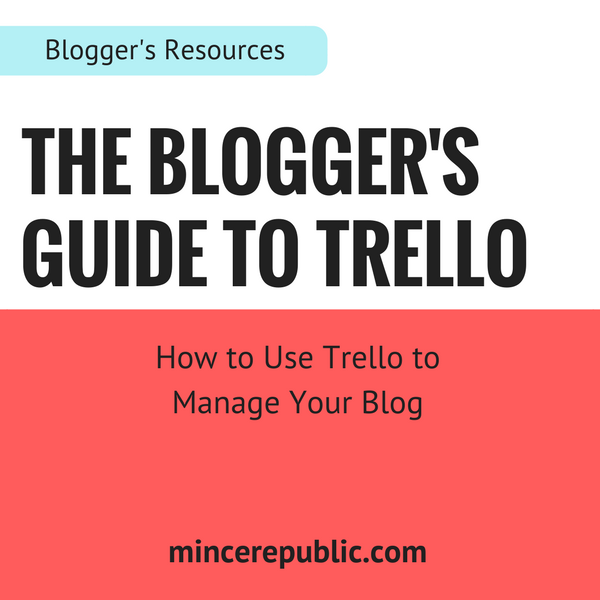
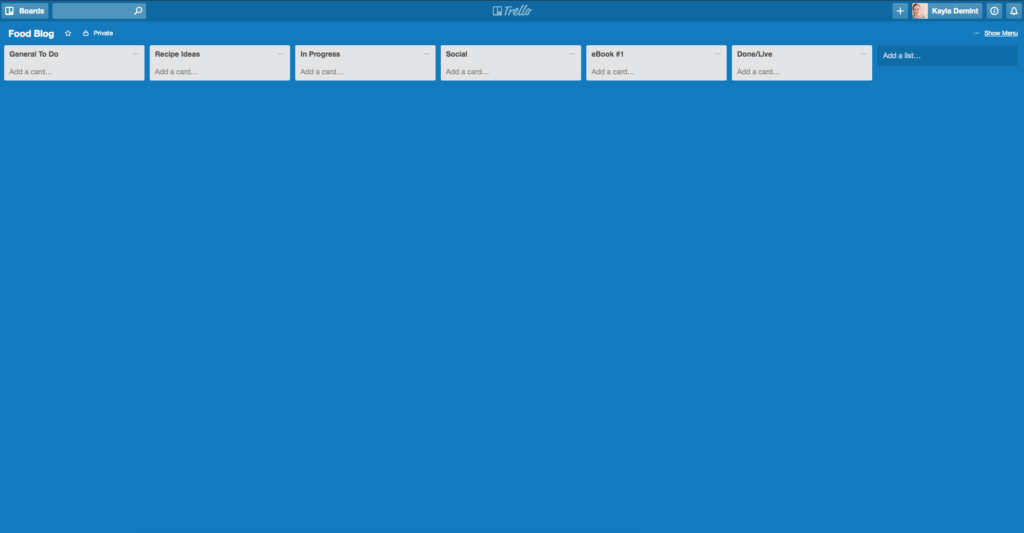
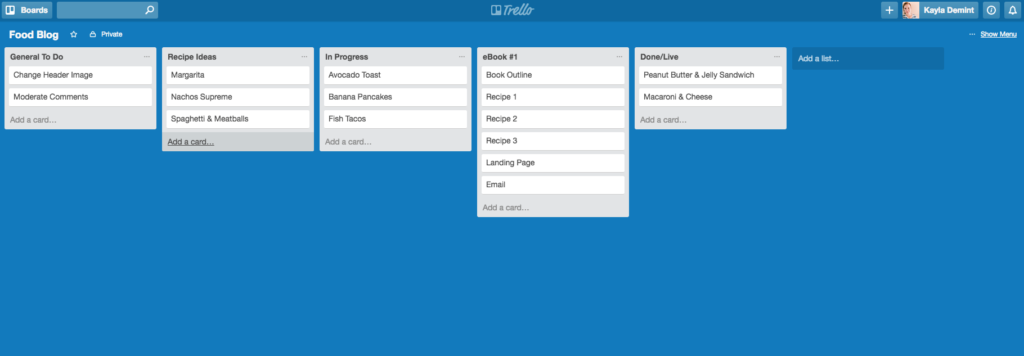
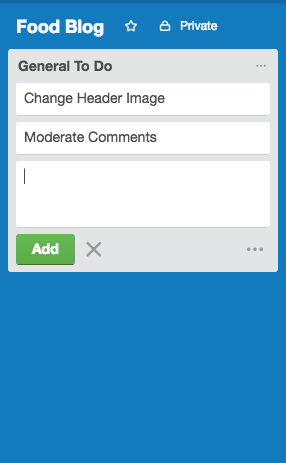
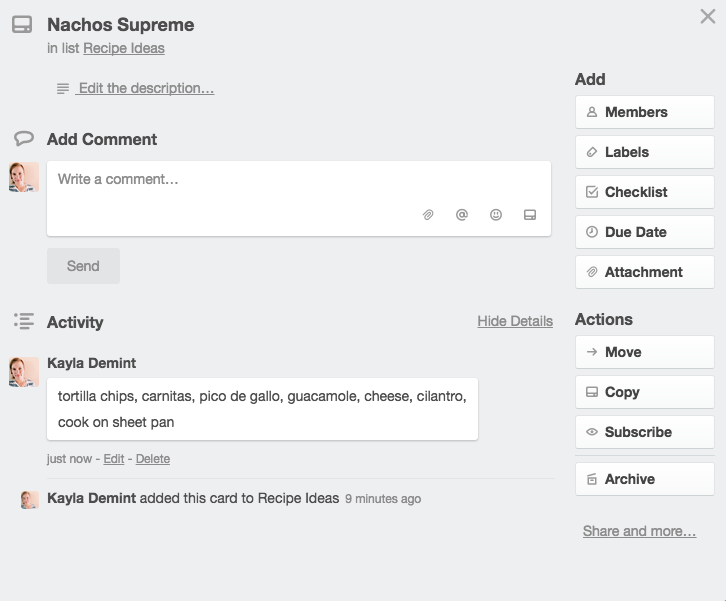
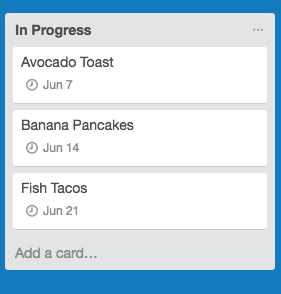
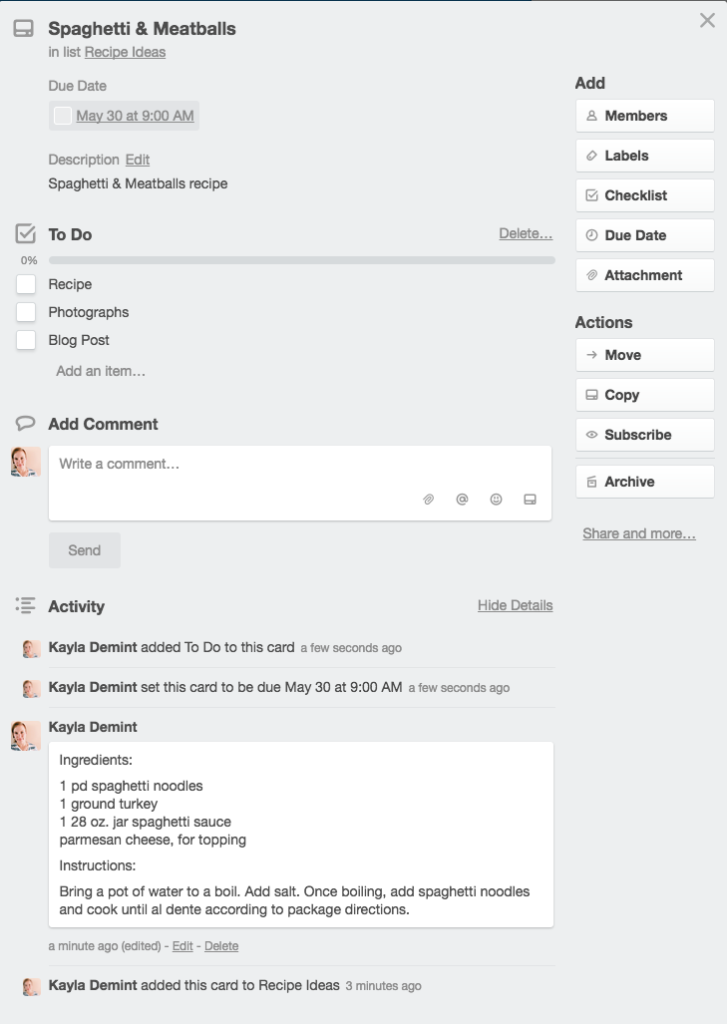
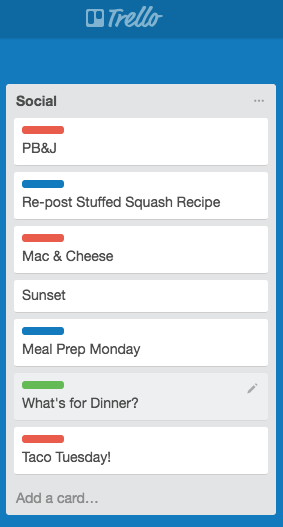
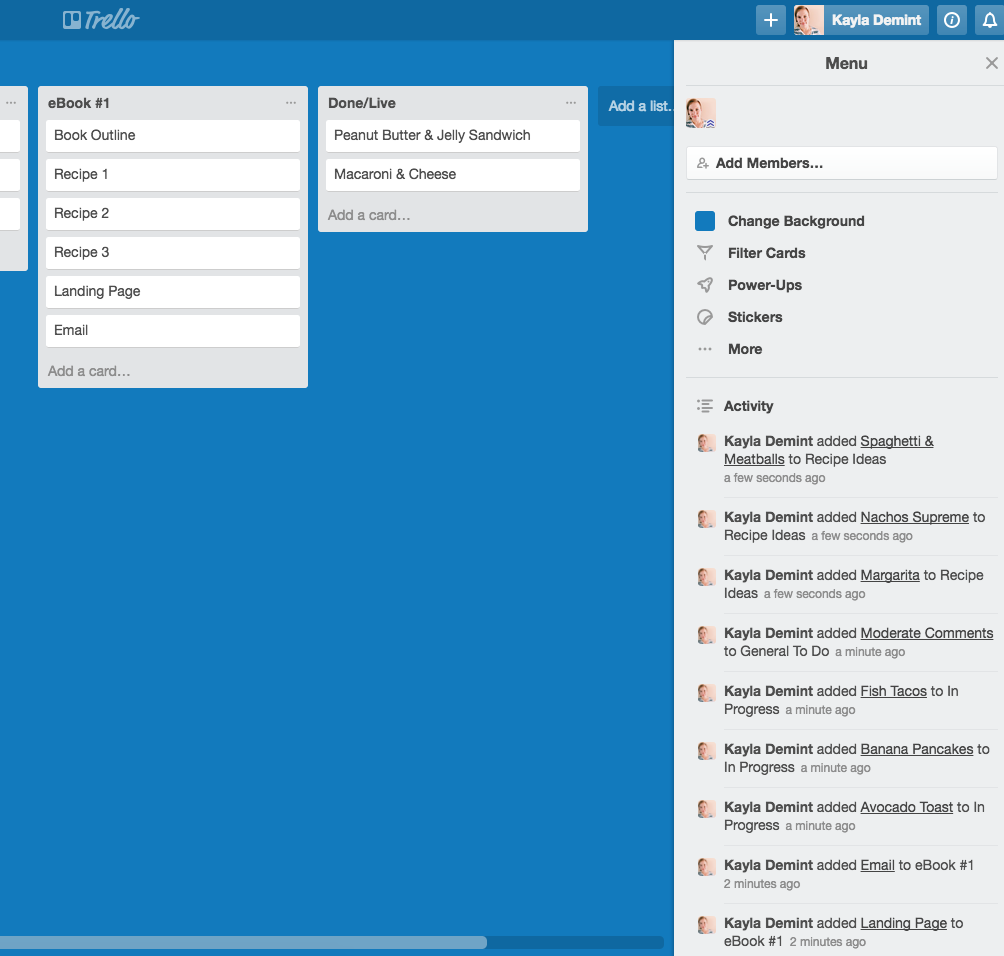
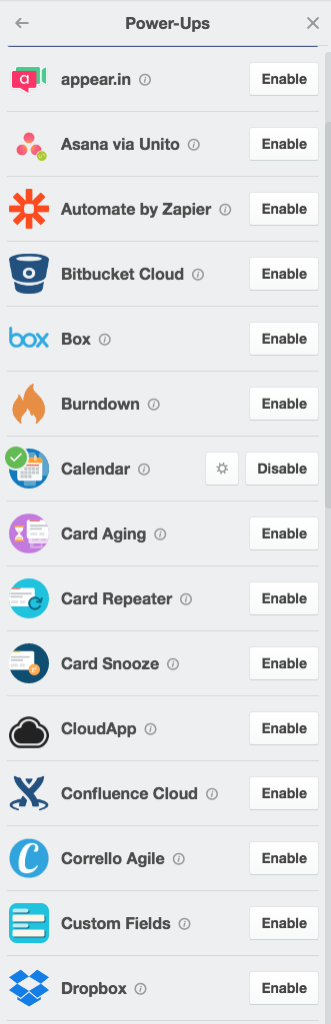
Hi Kayla, I’ve just signed up for a Trello account so your article is perfect. I was scratching my head a bit about how to use Trello before I read your post. It will be so much easier to figure things out now. Many thanks. Also loving the rest of your blog and signing up for your newsletter!
Trello has helped me so much with organization and in turn, being more productive. Glad this post could help you. Let me know if you ever have any questions, happy to help! Thanks for the support. Cheers!